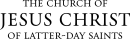Download and Set Up the Microsoft Dynamics App
The iPad app version of Microsoft Dynamics allows you to view information about programs, stakes, wards, and students for contacting and recruiting, similar to the web version. You can track communication notes with the iPad version, but you cannot download and print reports.
Note: There is an iPhone version, but you can only view student contact information. To find and view student contact information, use the Programs, Stakes, Wards, or Students options from the menu. There are no statistics, reports, or potential student views on the iPhone version.
|
|
|

|
|
|
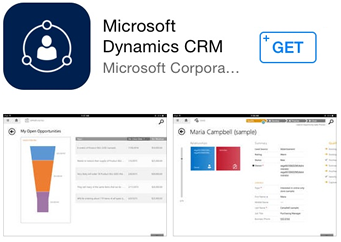
For iPad |
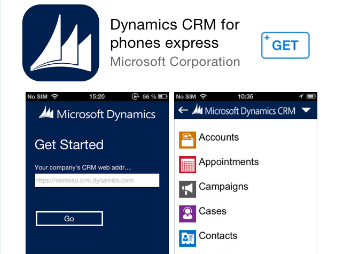
For iPhone |
|
|
|

|
|
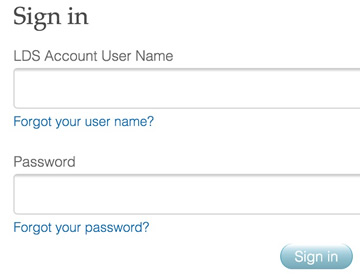
|
| Note: To use the app later, tap the Microsoft Dynamics app icon on your iPad or iPhone and sign in with your LDS account. |
© 2015, 2016 by Intellectual Reserve, Inc. All rights reserved. English approval: 3/16. PD50036191